We have a new tool that allows you to send a quick note or an animated card to a baker, or your whole hub. SO fun! However, this is different from our email tool, and it looks like this:
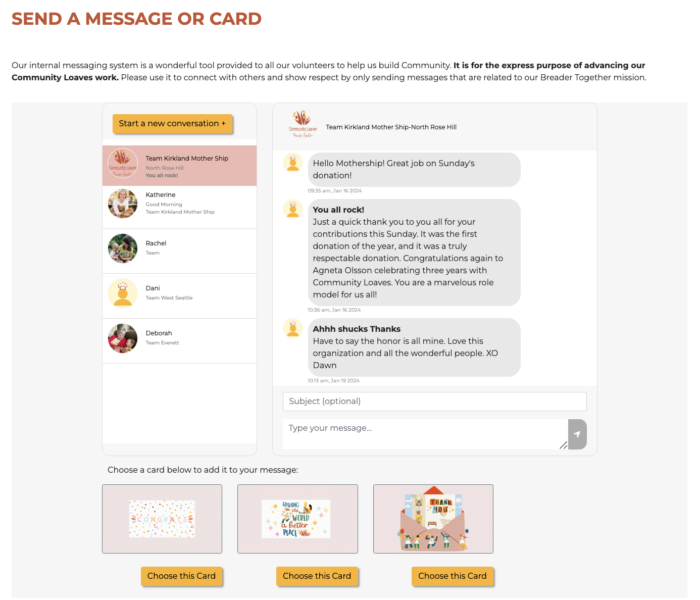
Here’s how it can be accessed:
-
- Click “Messages” in the blue bar at the top of your Dashboard. This will take you to the page view seen above. If you have a new message, a notification will show up next to “Messages” (just like you can see “4 New!” next to Volunteer Tasks, below).
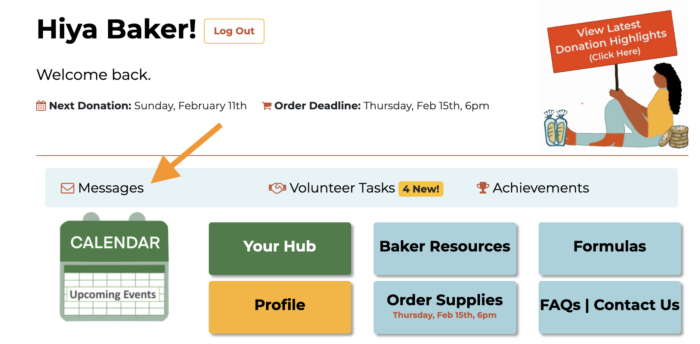
2. Click on “View Latest Donation Highlights”
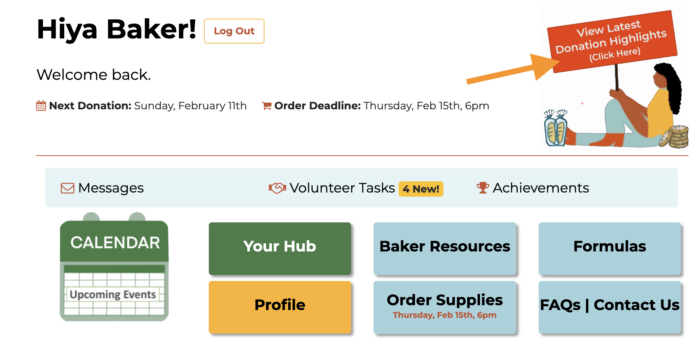
This will take you to the Donation Highlights page, where you can view organization totals, baker anniversaries and badges earned, and hub specific numbers for any donation date you choose from the drop down menu. You can toggle between Organization Totals and View My Hub Only to change what you’re seeing on the page.
Tabs allow you to view the names of bakers who are celebrating anniversaries, or have earned specific badges during the donation date chosen. Click on the green “Say Congratulations” button next to a baker’s name.
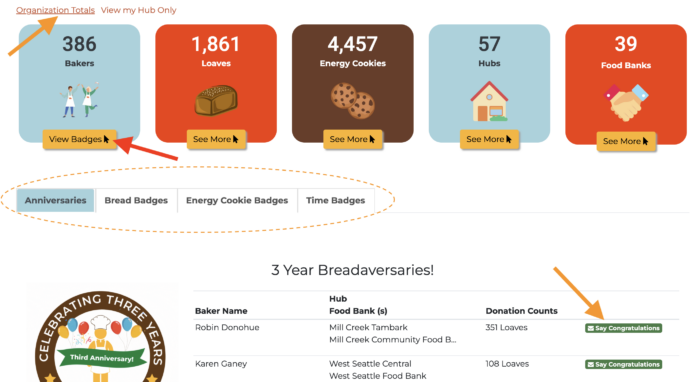
3. Access a list of all your hub members from the Your Hub button located on your main Dashboard.
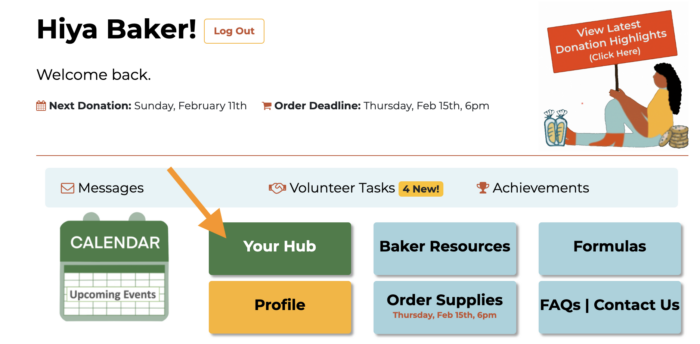
Then scroll down to the grid of friendly faces, and click on the little red envelope icon. This will take you to the messaging tool and you can choose a card to send, or just send a quick note.
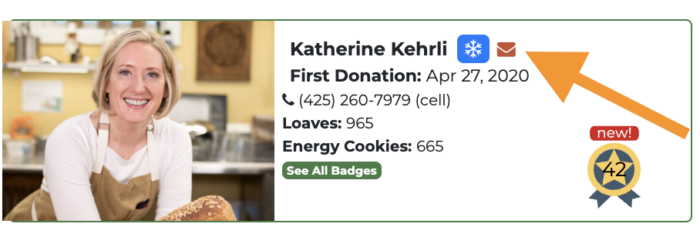


Leave a Reply