FAQs → Hub Leaders – Everything You Need → Hub Tool Kit – Email
Answers to the most commonly asked questions can be found below. Still Stumped? Contact Us!
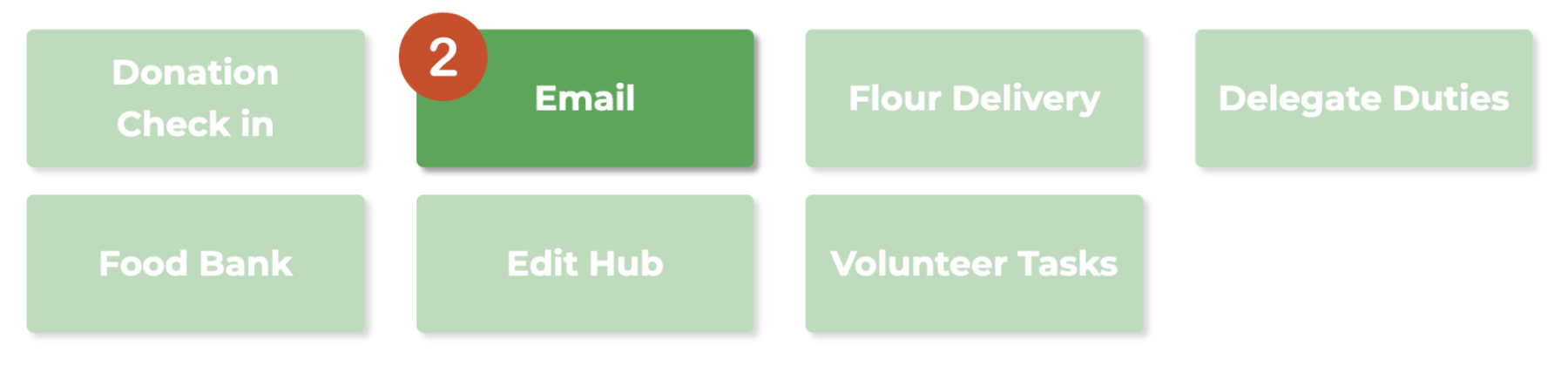
Email (3)
It is a program requirement for all email and communication to originate from Community Loaves email or messaging tools. Unlike more sophisticated organizations, we don’t yet have a broad set of permissions that allow our volunteers to opt in and out of our communications. Please be sure to keep any and all communication to our volunteers related to our program operations!
As a hub leader, one of the most important jobs you have is being a cheerleader for your bakers. We expect that you will communicate with your hub no less than twice per month, and hopefully more! Engaging with bakers and letting them know how appreciated and impactful their donations are is truly the best way to keep them baking!
Please lean into focusing your communication on the impact and results of the most recent donation, and/or celebrating your bakers and their individual achievements. You can find those stats through the donation record (found in Donation Reports, in the Special Admin Section of your Dashboard). These types of emails should be sent to all bakers, even those marked as “inactive”, as they can be quite impactful and encourage a baker’s return to donating.
Of course, some of your communications will be more tactical; these messages should only be sent to “active” bakers.
FYI: “Active” status is applied to volunteers who have just joined Community Loaves and/or have made a baking donation within the past six months. After six months of no baking donations, a volunteer is moved to an “Inactive” status. Sometimes we encounter errors with these designations, so please reach out if you have a baker who has the wrong status.
- Click on the Email button in your Hub Leader Toolkit (see image above)
- Select your hub from the drop down menu.
- In the “Send to” field, select your intended audience.
- You may add any other email addresses in the Additional Recipients field.
- You may also filter recipients by Hub role (All Members or Managers & Delegates), affiliate Hubs, and by name.
- Type your Subject.
- Write your email! Include any photos or other media you like.
- Send immediately, or save a draft for later.
1. Click on the Email button in your Hub Leader Toolkit.
2. To email the whole hub, select Active Hub Members and/or Inactive Hub Members (depending on the content, you may want to include Inactive Members to let them see the impact of our baking efforts; maybe it will encourage their return to baking!).
3. To include anyone who might not be a member of our organization, you can click on “Additional Recipients” and type their email address in (Ex.: Your spouse helps with flour distribution, and you want them to have all the details, but they don’t have their own account with CL).
4. To send to just specific hub members, click the “Select Individuals” Box.
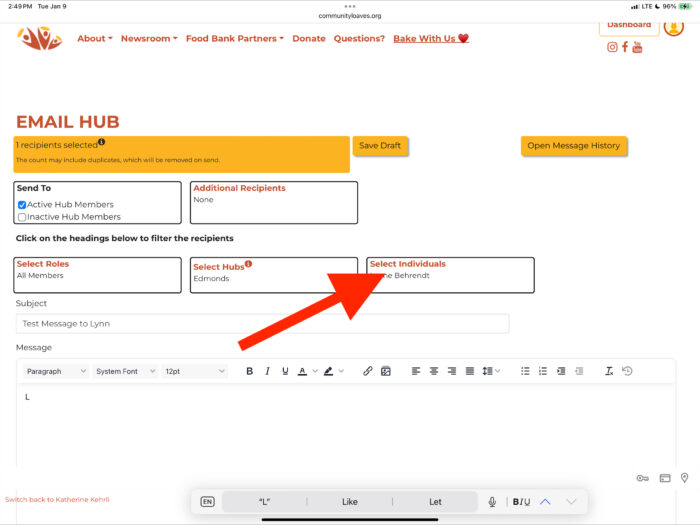
4a. Click on the names you want the email sent to and then click “Done.” The names will populate in the “Individuals” box.
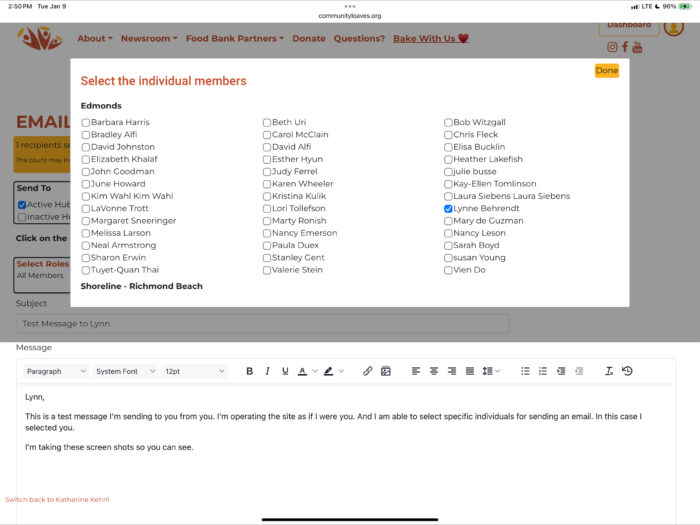
5. Type your message and then click “Email Hub Contacts.”
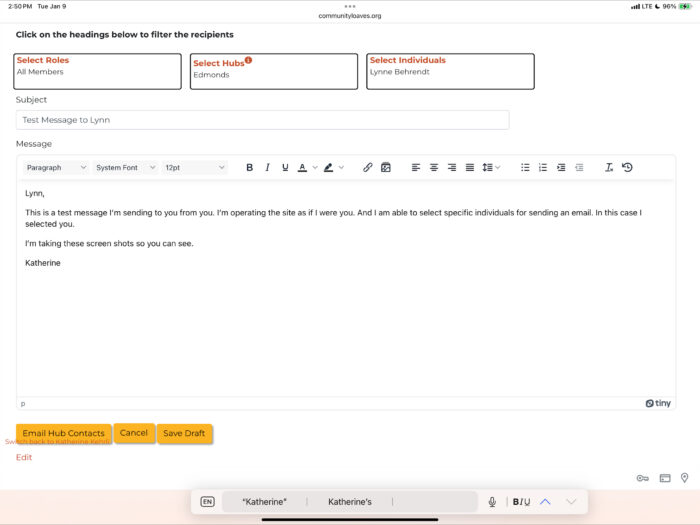
6. You need to approve the message by checking the little box next to “Approved.” Click “Send” – and voila! Success.
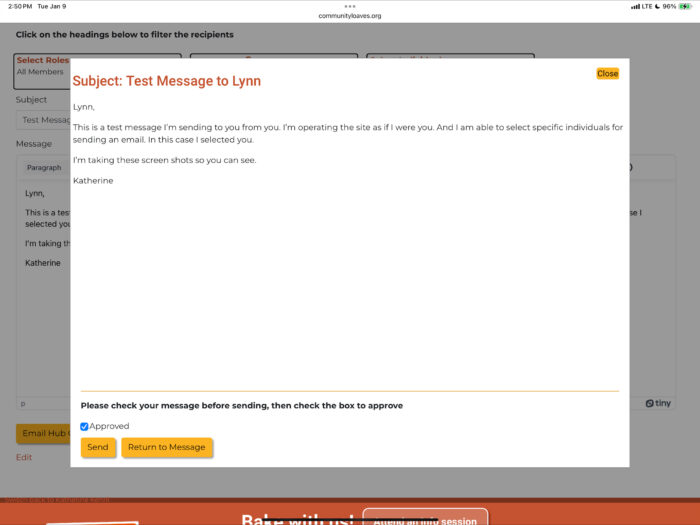


Leave a Reply