1. Click on the Email button in your Hub Leader Toolkit.
2. To email the whole hub, select Active Hub Members and/or Inactive Hub Members (depending on the content, you may want to include Inactive Members to let them see the impact of our baking efforts; maybe it will encourage their return to baking!).
3. To include anyone who might not be a member of our organization, you can click on “Additional Recipients” and type their email address in (Ex.: Your spouse helps with flour distribution, and you want them to have all the details, but they don’t have their own account with CL).
4. To send to just specific hub members, click the “Select Individuals” Box.
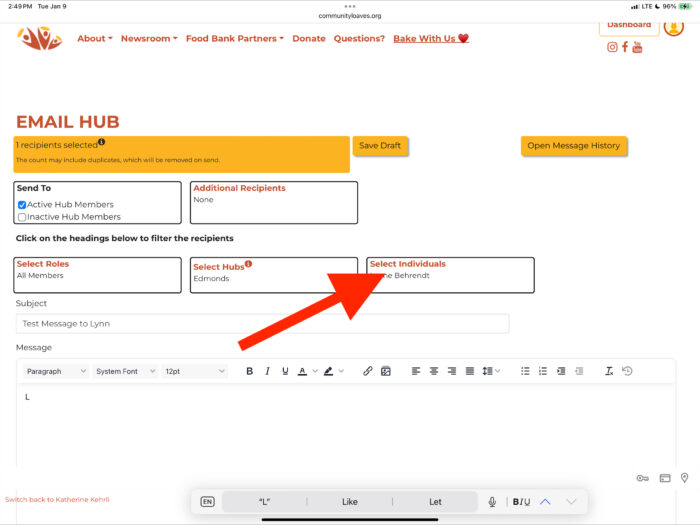
4a. Click on the names you want the email sent to and then click “Done.” The names will populate in the “Individuals” box.
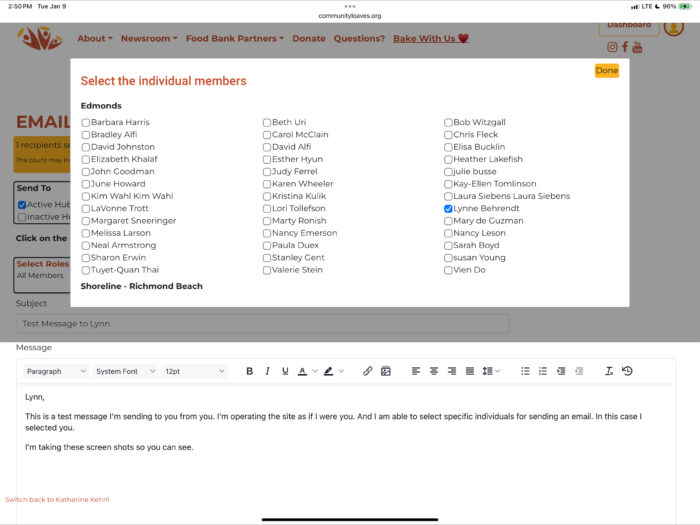
5. Type your message and then click “Email Hub Contacts.”
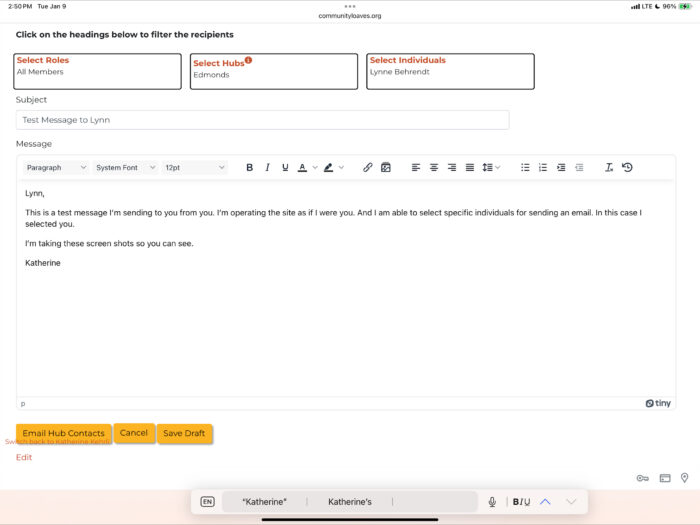
6. You need to approve the message by checking the little box next to “Approved.” Click “Send” – and voila! Success.
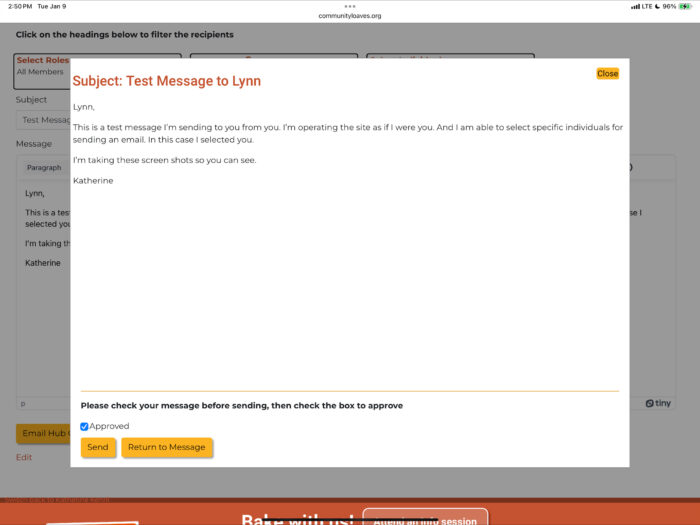


Leave a Reply